App test information #
① Device info
You can view the device information used to run the test (manufacturer, device name, OS/API level, resolution, CPU/RAM).
② Test Info
You can check the information of the app you tested: app name, app/SDK version, test date and time, test progress time, and number of test steps.
③ Test Stages
When a test is in progress, you can check the progress and the time required for each step in real time.
④ Test Warning and Error Information
If an error or warning occurs during the test, the Error Warning tab is displayed at the bottom. Clicking on that tab opens the tab and displays error and warning details. To see a detail, click each tab.
The details page consists of the following.
① Test Error Title
Displays the type of error.
② Test screenshot
The left and right screenshot are start and end of the error occurred respectively.
③ Test error log
Displays the error log for testing.
Web test information #
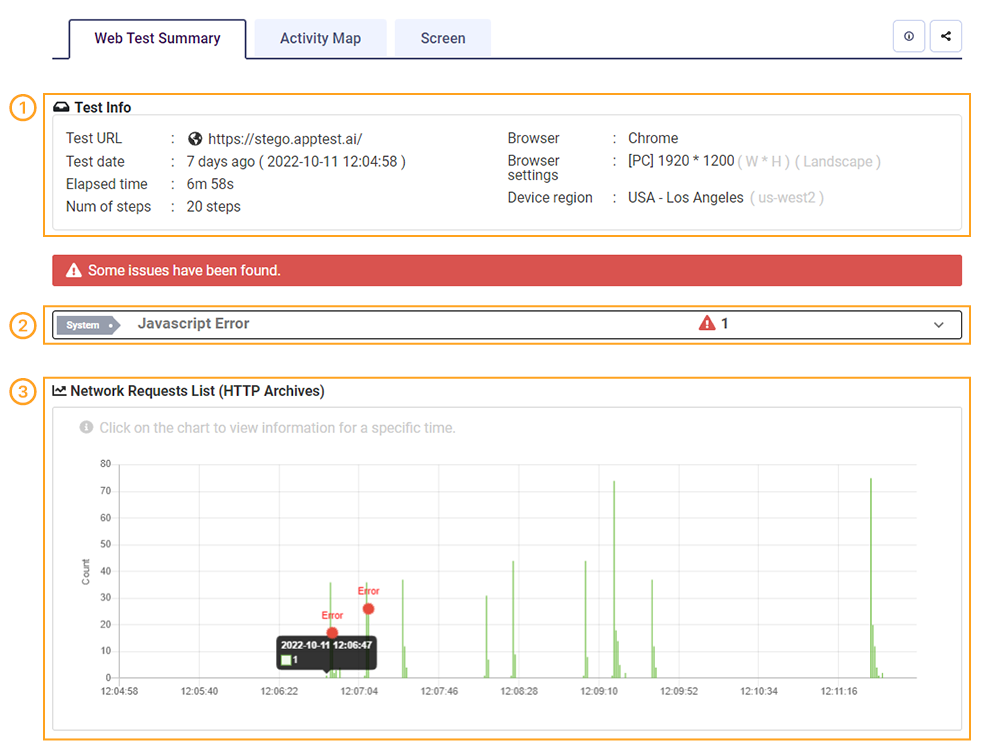
① Test Info
You can find information about the webpage you tested and basic test information (web page address, browser type and resolution, test date and time, test progress time, number of steps to test, and device country).
② Test Warning and Error Information
If an error or warning occurs during the test, the Error, Warning tab is displayed. The title of the tab shows the type of error, and when clicked, the tab expands to show the error and warning details.
③ Test Log
The logs generated during the web test are summarized in a table form. If error occurs during a test, the error point is located at the point of time during the graph. Clicking on the desired point opens a pop-up showing the screenshot and device logs for that point.
