💡 Scrap a specific string from the image and use it to search with Google.

Step1. Create a new step and select the “Store Content” action.
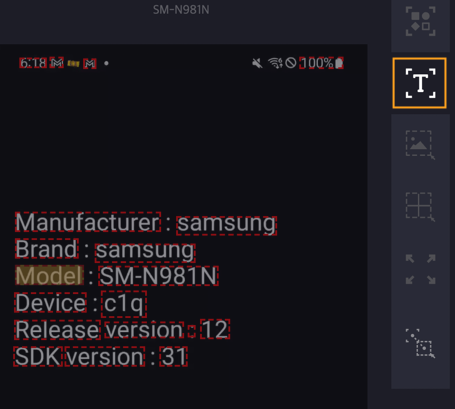
Step2. After screen analysis, select “OCR” as the analysis tool.
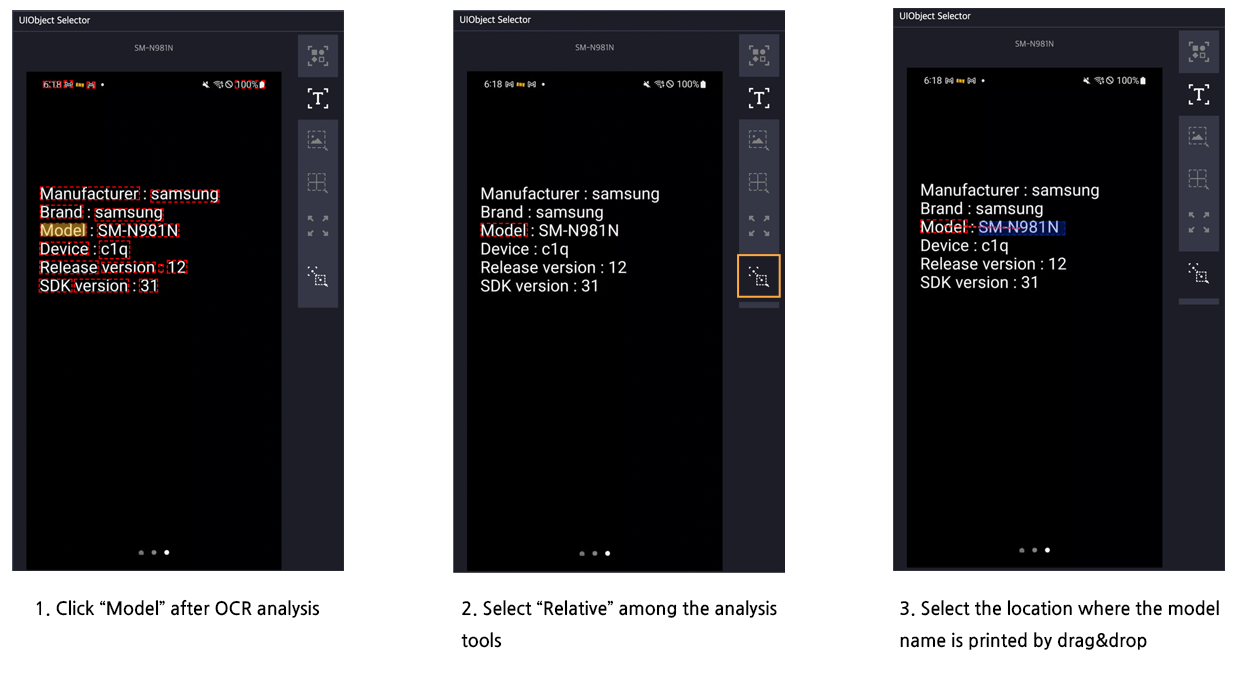
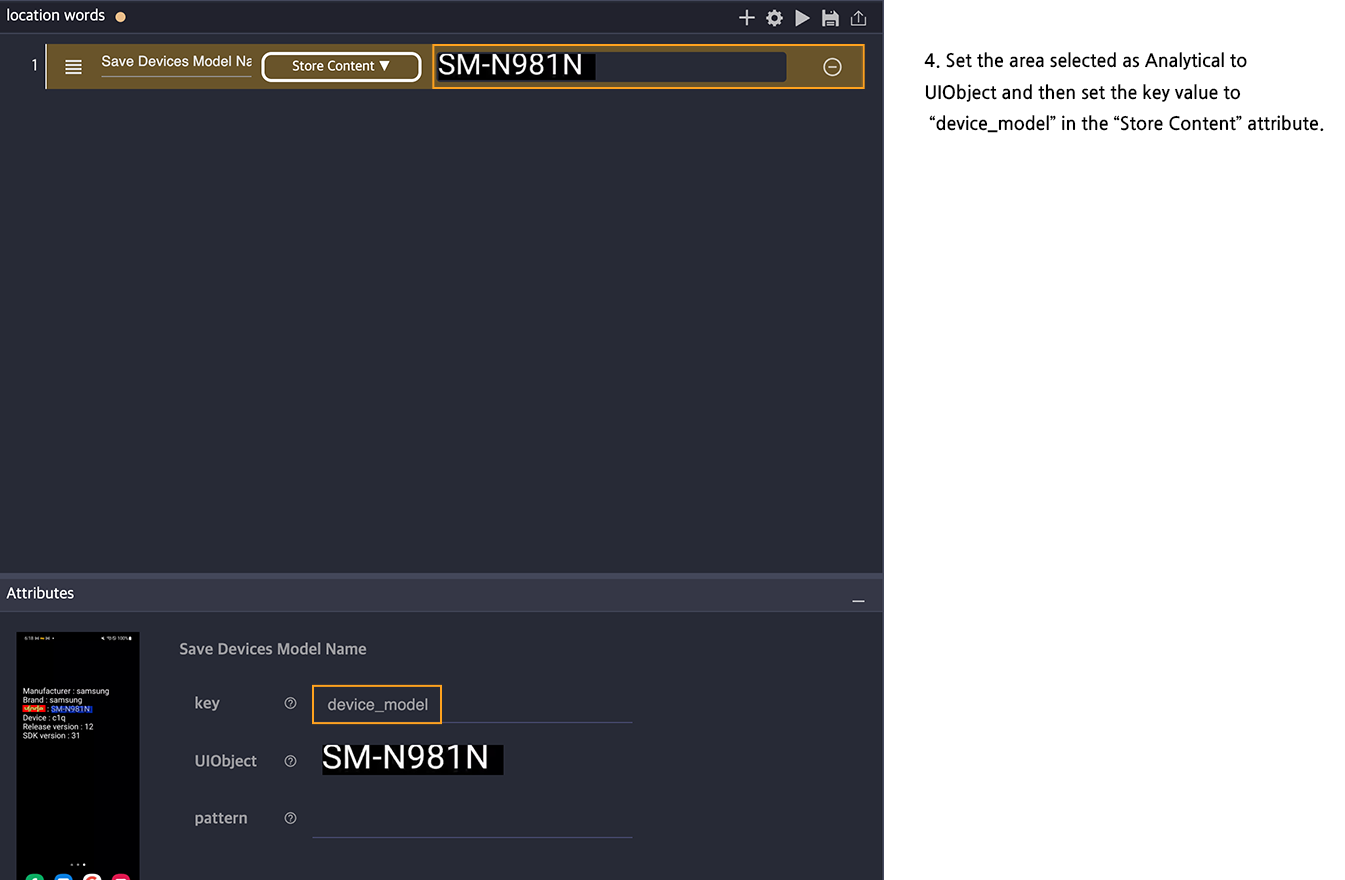
Step3. After selecting “Model” on the screen, select “Relative” from the screen analysis tool, drag and drop the model name next to Model, and add it as the UIObject of the step.
Step4. Create a step that clicks the search bar on the desktop of the device connected to Stego, create an input step, and enter ${device_model} in the value of the input action attributes.
final result. Change the device to the initial screen and run the scenario. It will check the value set in the Store Content step and then it will enter term into input field of search bar.
