Let’s write a scenario where if the video is stopped on the Youtube player, press the play button to play it.
Through this example, you can learn how to use the Custom Box among screen analysis tools and how to use the If Changed action.
Step 1. Create a new step, select the If Changed action, and select Custom Box from the screen analysis tool after screen analysis. After selecting the video playback area on the device screen by dragging, drag and drop to add it as a UIObject of the step.
Step 2. Right-click the If Changed step and click the insert child button to create a child step and assign the Double Touch action to double-touch the video screen. This action will stop the video being played.
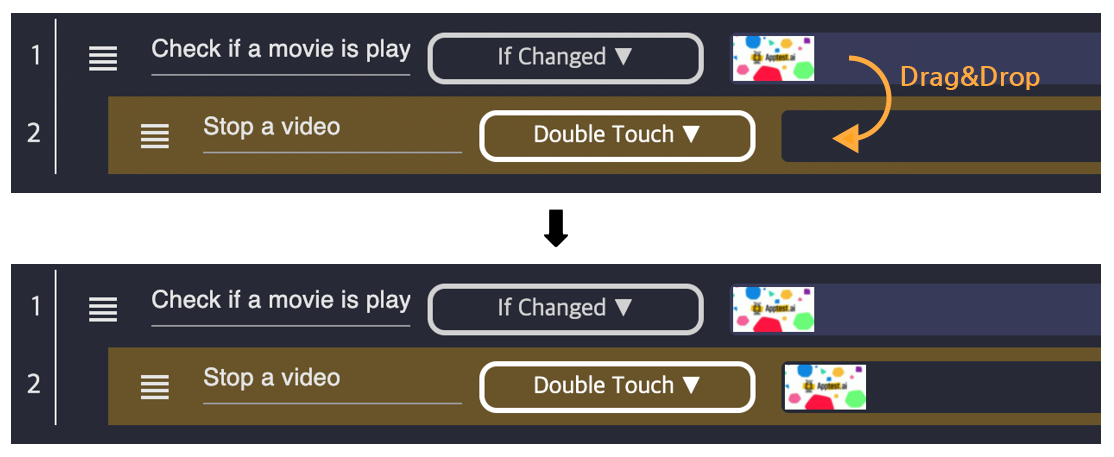
Step 3. You can select the area where the video is played as a Custom Box among the screen analysis tools and add it as a UIObject of the child step, but since the UIObject was created through the same process in the first step, we will recycle the UIObject created in the first step this time. Recycling UIObjects is simple.
Just drag and drop the UIObject you want to use among the UIObjects registered in the previously created step to the step you want to use.
