Graph of the system profiling data during the test.
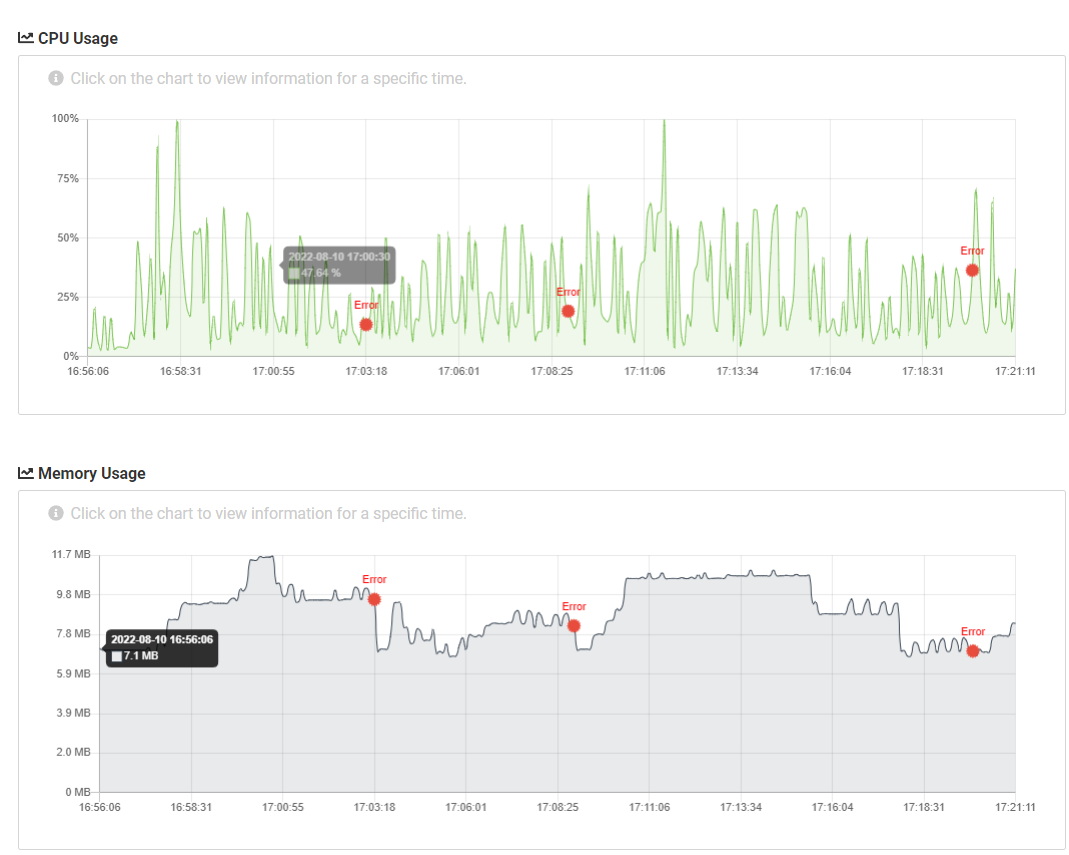
The Performance tab displays CPU utilization and memory utilization that occurred during the test run in graph format.
① Tooltip
Move the mouse cursor over the graph and tooltip will display the timestamp, CPU utilization (in percentage), and memory utilization (MB)
② an error point
If error occurs during a test, the error point is located at the point of time during the graph. Clicking on the desired point opens a pop-up showing the screen thumbnail and device logs for that point.
