Activity Map shows a directed graph that depicts testing flows for the app. In fact,when following each directed arc, you can confirm actual AI’s navigation path for testing. The Activity Map is actually operable canvas where it contains a few tool buttons to control the appearance of the map for the better viewing experience:
Screen Adjustment Tools #
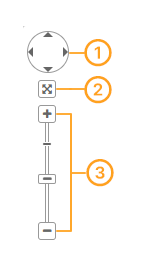
① It’s a control to move up, down, down, left, and right of the screen shown.
② Align the screen to the center of the window.
③ Zoom in[+]/out[-] control for the screen.
Test Navigation Path Verification Toolbar #
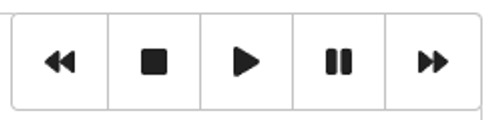
You can reply the whole testing in animation using navigational toolbar—just like video player toolbar. Click the Play button to how AI testbot is actually perform testing from each screen to screen like a movie.
Screen Thumbnails #
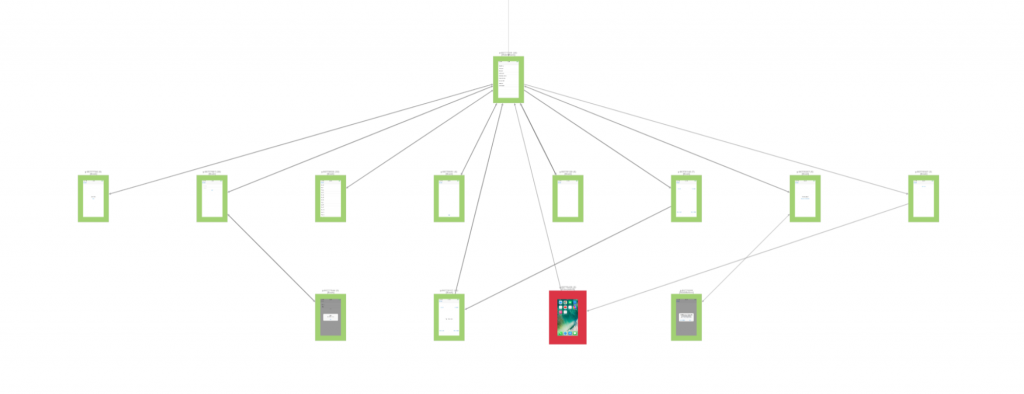
A screen thumbnail is a mini screenshot captured at the screen when it was tested. If error occurred, it has a red border.
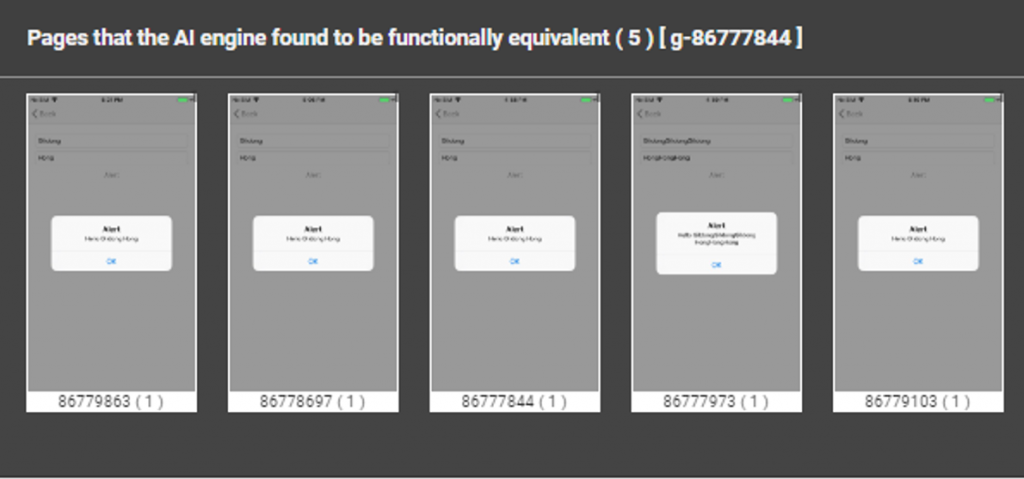
When you click on each screen thumbnail, it may display multiple thumbnails where AI thinks similar.
