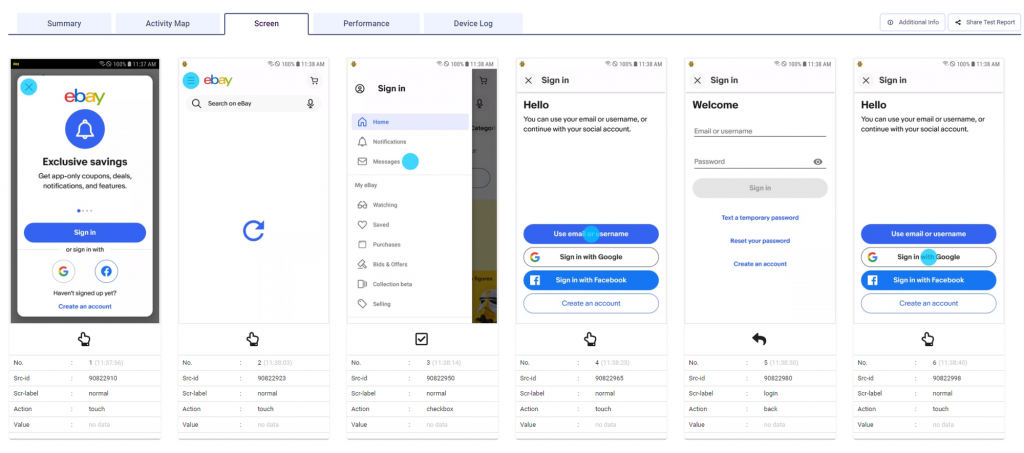
The Screen tab allows you to view the test result in screen by screen by test step.
The blue circle on the screenshot depicts the location of the operation where the test action occurred. If error or warning occurred in testing, red and yellow boxes aredisplayed respectively.
For Web Test, additional HAR information can be displayed when you click screenshot.
The details on the screen card are as follows.
No : Test step number
Src-id : Unique Screen id
Scr-label : Screen label
(ex. Scenario step name, error type, normal for normal performance, and so on.)
Action : The type of action performed on the screen
Value : Coordinates of the action performed
