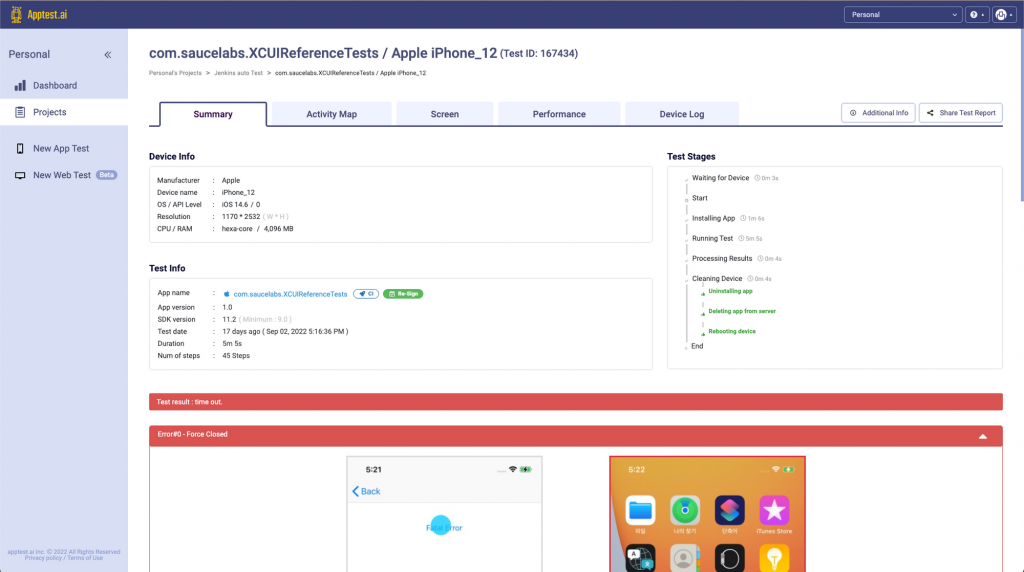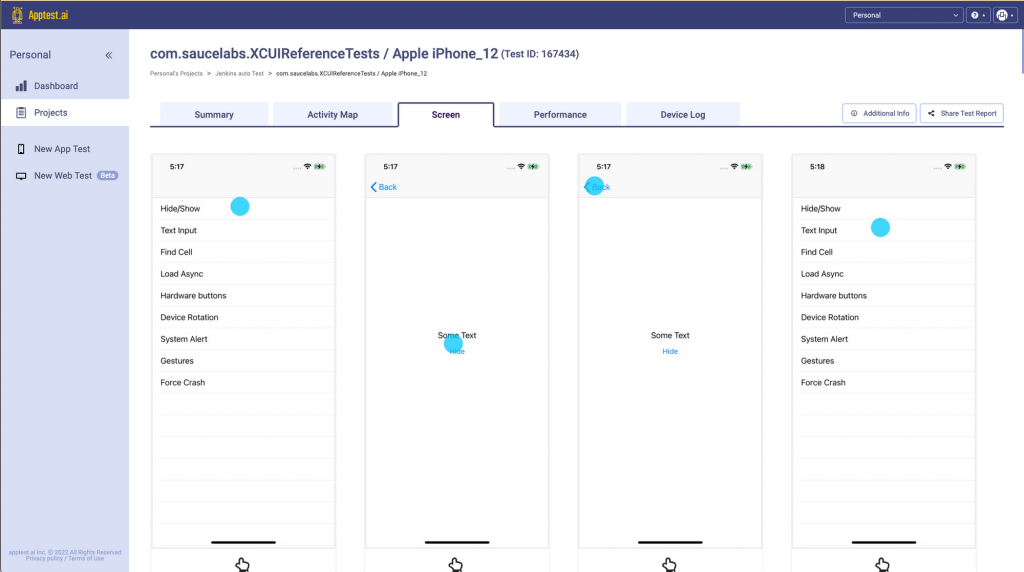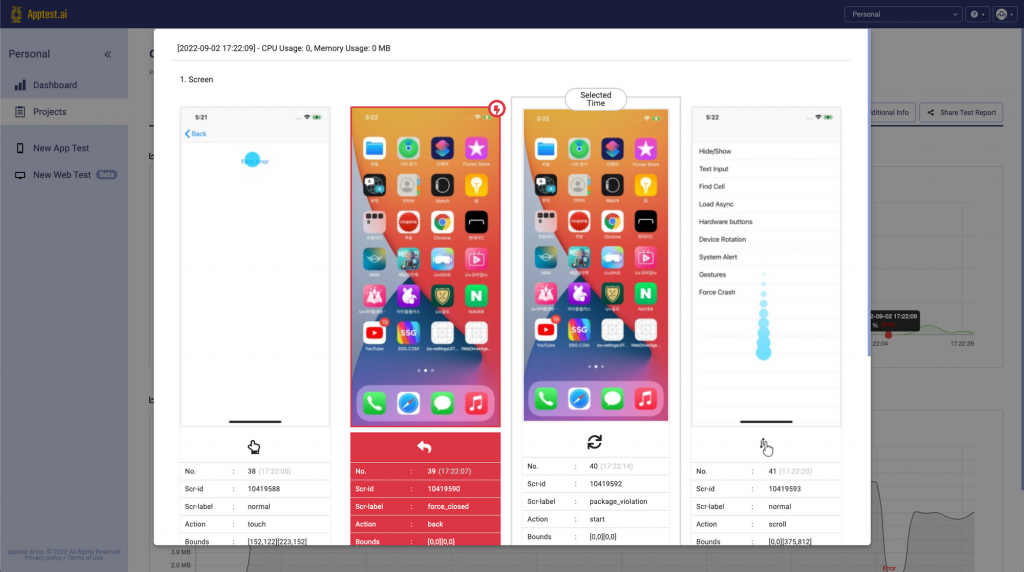- Apptest.ai Integration for Jenkins
- Automating Android and iOS app testing with a jenkins pipelinem
Apptest.ai Integration for Jenkins #
Automating Android and iOS app testing with a jenkins pipelinem #
This document explains how to configure Jenkins and use our APIs to automatically run apptest.ai tests from the build phase.
Please refer to the link Jenkins Setup Guide for Jenkins installations
1. Apptest.ai – Integration API #
Test Exectuion API #
- POST https://api.apptest.ai/openapi/v2/testset
- Authorization Basic {user_id}:{access_key}
For details, refer to Rest APIs for CI/CD Page.
Example Response
Callback result data format #
The testing result in the JUnit XML Format is returned using the callback URL.
Check test status #
- GET https://api.apptest.ai/openapi/v2/testset/{testset_id}
- Authorization Basic {user_id}:{access_key}
Get test result #
- GET https://api.apptest.ai/openapi/v2/testset/{testset_id}/result
- Authorization Basic {user_id}:{access_key}
Get scenario ID list #
- GET https://api.apptest.ai/openapi/v2/project/{project_id}/scenarios
- Authorization Basic {user_id}:{access_key}
2. Apptest.ai – Preperation #
2.1 Access Key and Project ID #
To integrate apptest.ai into a Jenkins pipline, an access key and a project ID are required.
- How to find the access key: An access key is automatically issued when you sign up with apptest.ai. You can locate it in the apptest.ai profile page.
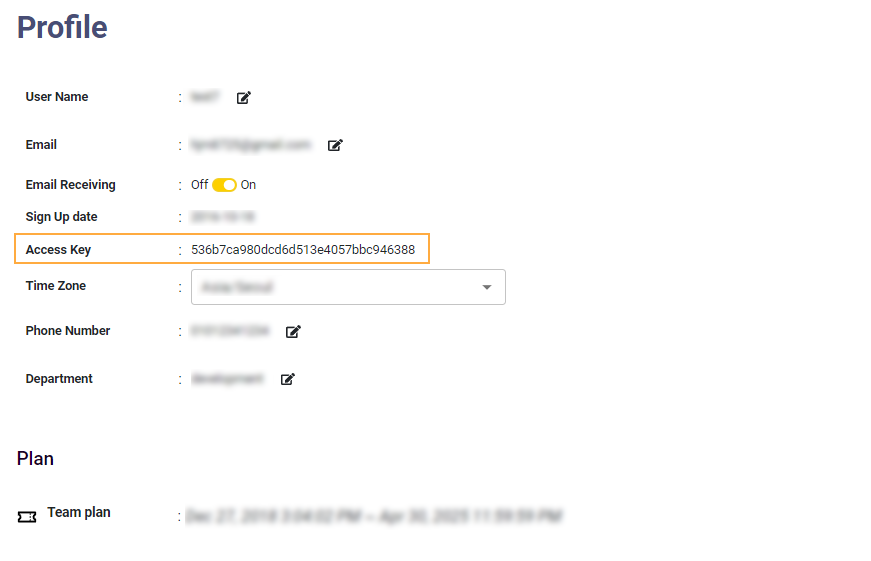
- How to find the project ID: A project ID is assigned when you create a testing project
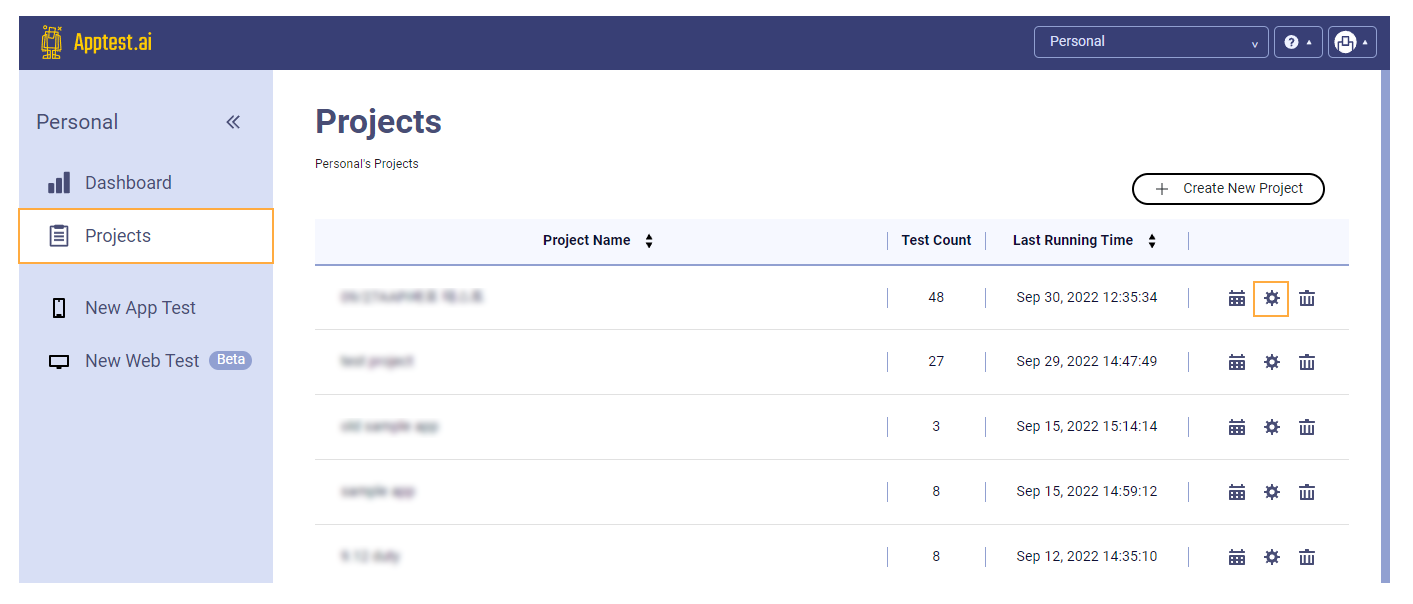
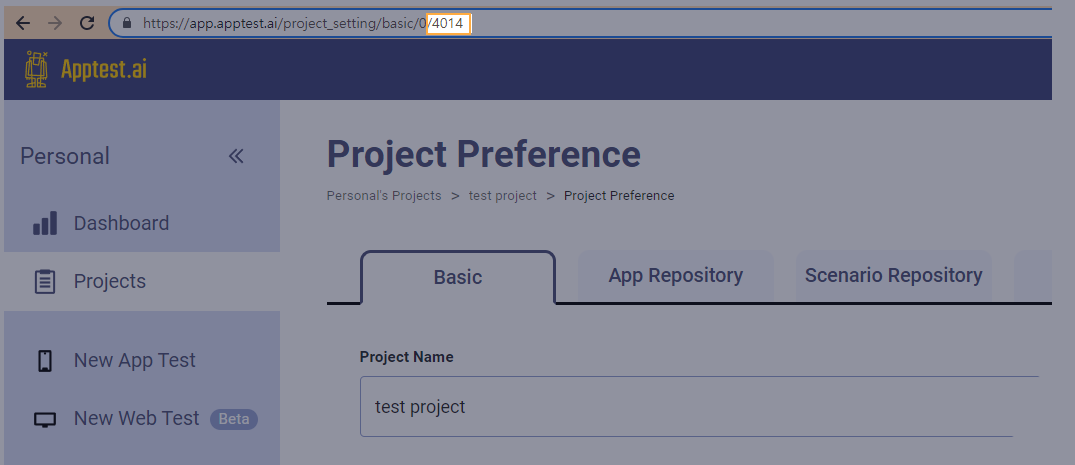
By default, a Sample Test Project Page is created automatically once you sign in.
Changing the preference in the Sample Test Project is not supported. However, you can change the preference for your new projects.
2.2 App Repository and Scenario #
The scenario test can only use scenarios created on Stego from the apptest.ai.
In addition, to configure a scenario test CI for an integration with Jenkins, the mobile app and scenario must be registered in the apptest.ai.
- How to register a mobile app
Mobile app registration is available on the Project Preference page of the apptest.ai. You can register a file or App ID (Package name, Bundle ID).
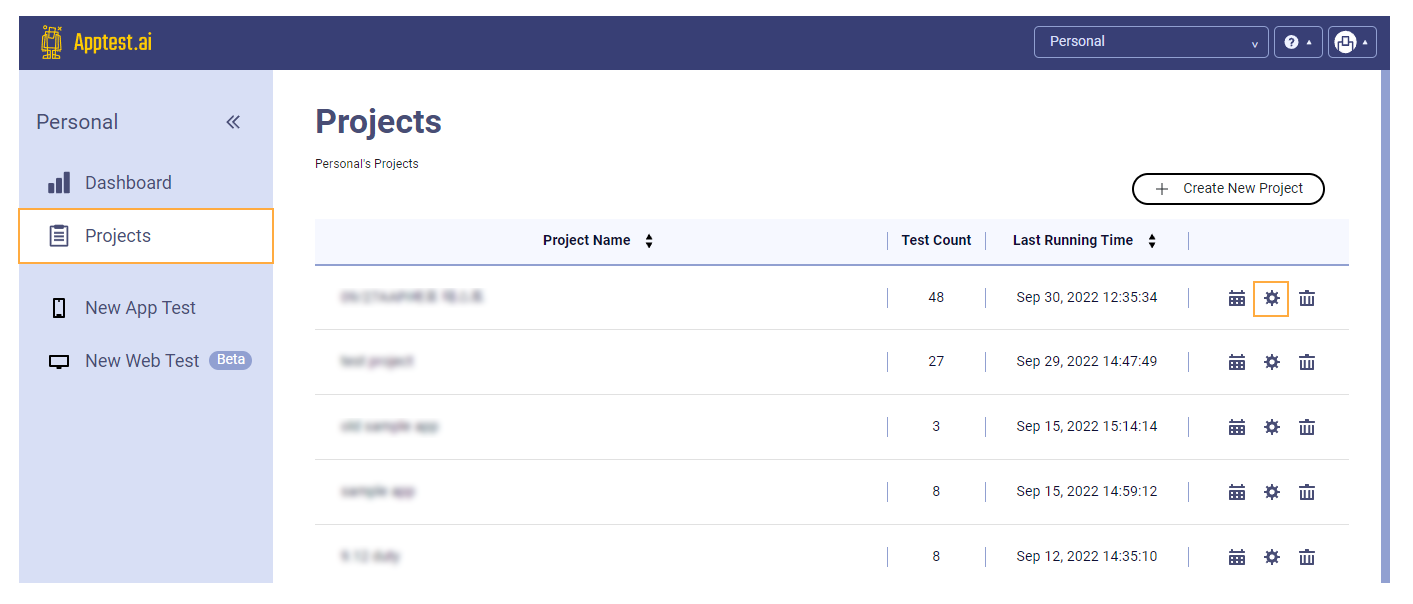
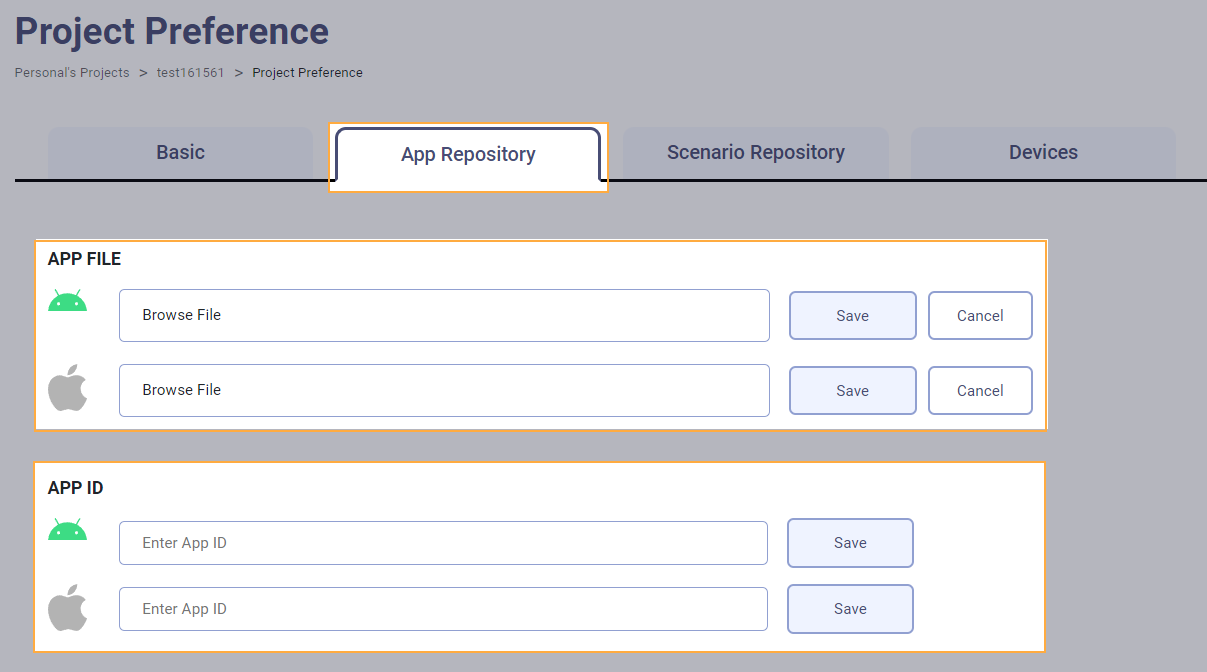
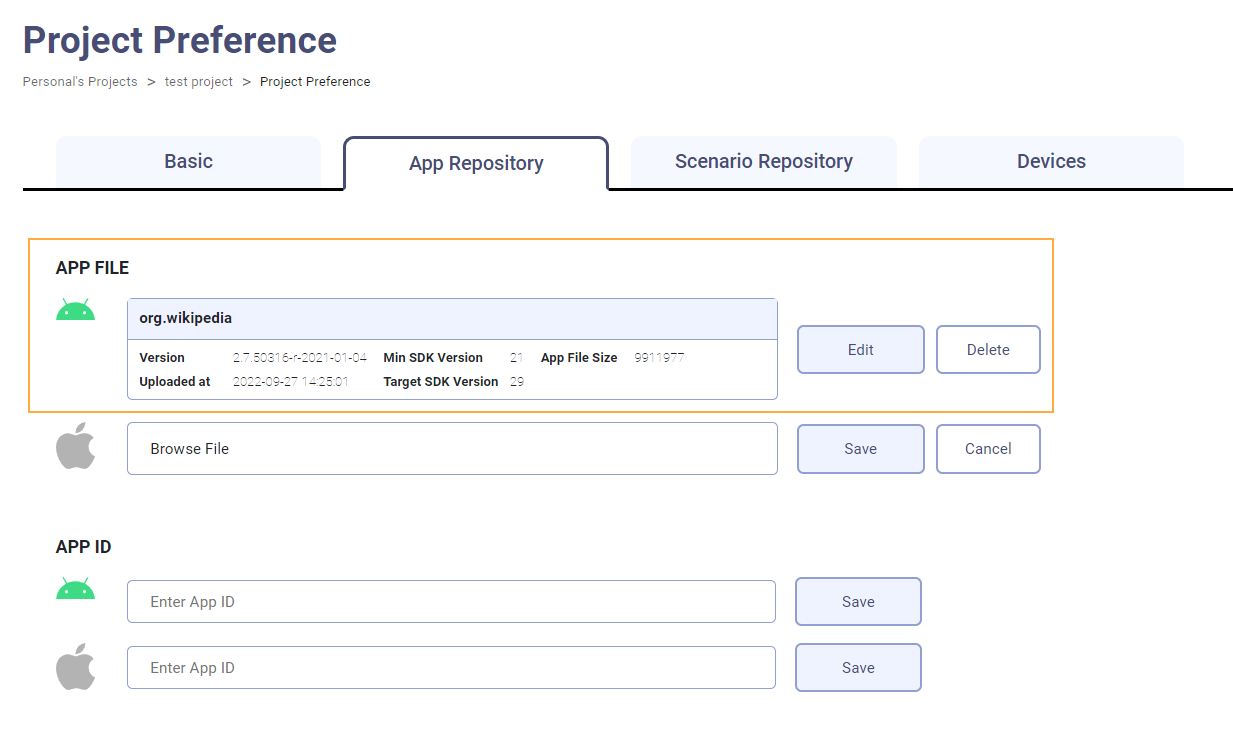
- How to register a scenario
Scenario registration is available on the Project Preference page of the apptest.ai.
To register a scenario, you must first register the app to an App Repository on the Project Setting.
You can test the scenario using the ID of the registered scenario.
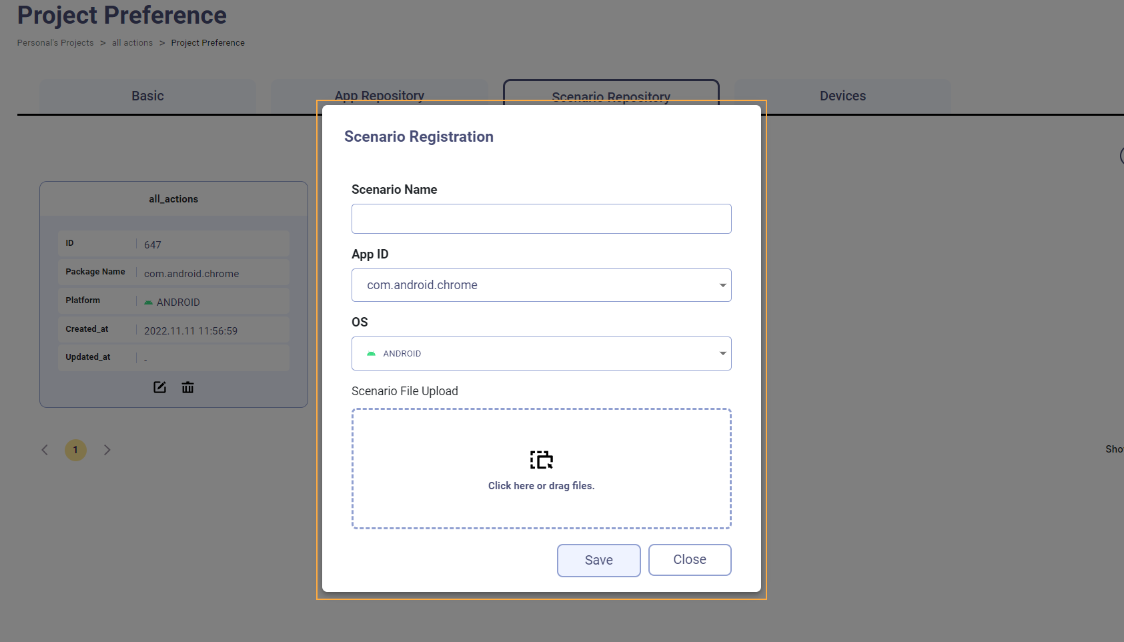
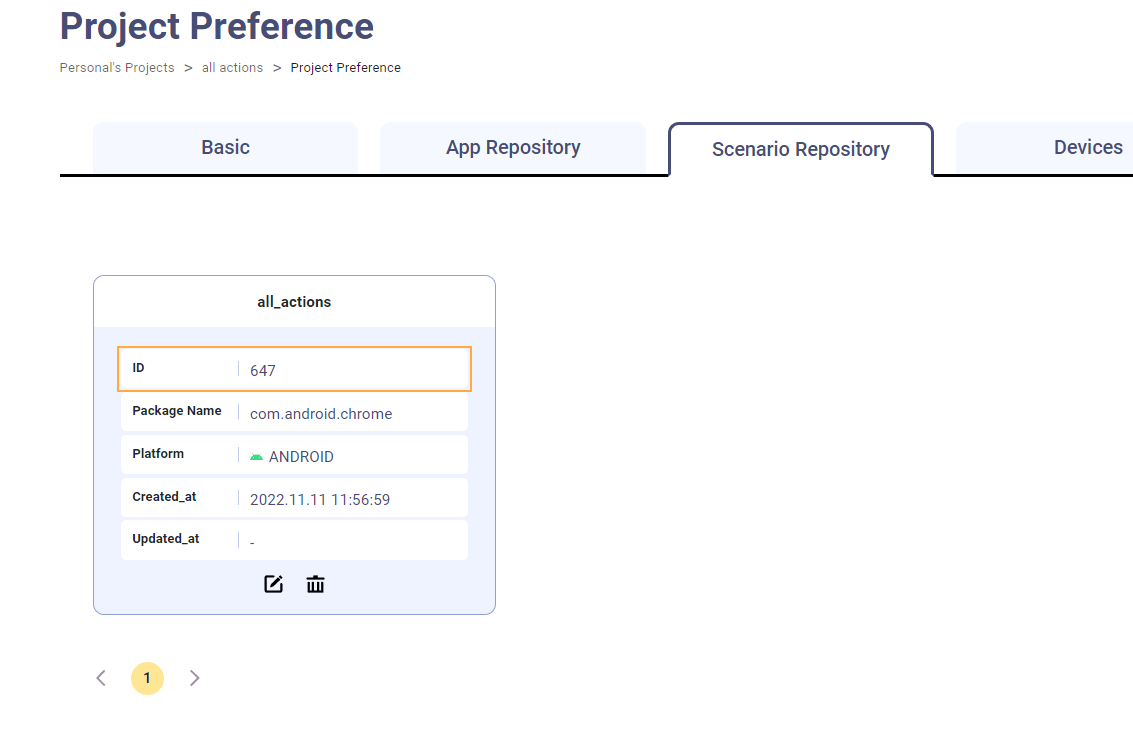
3. Jenkins – Webhook Step Plugin Installation #
Search and install the “Webhook step” Plugin in the Jenkins dashboard: [Manage Jenkins] -> [Manage Plugins] -> [Available]
Skip this step if you are using the apptest.ai Test Stage Code2 source code that uses polling instead of webhook in the next stage.
4. Jenkins – Pipeline configuration #
This section demonstrates how to connect an apptest.ai Test stage to a Jenkins pipeline item. A Jenkins pipeline item must be already created.
Please refer to the Example Link for more detail.
- Go to the setup page and click on the Configure page.
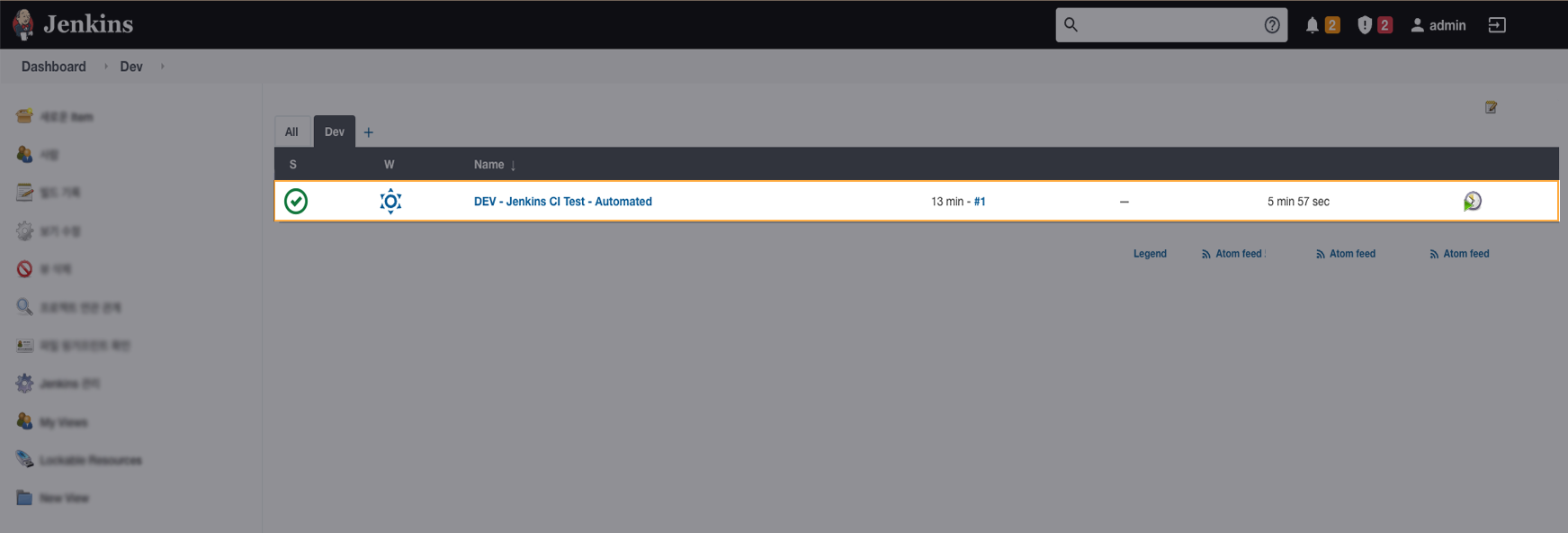
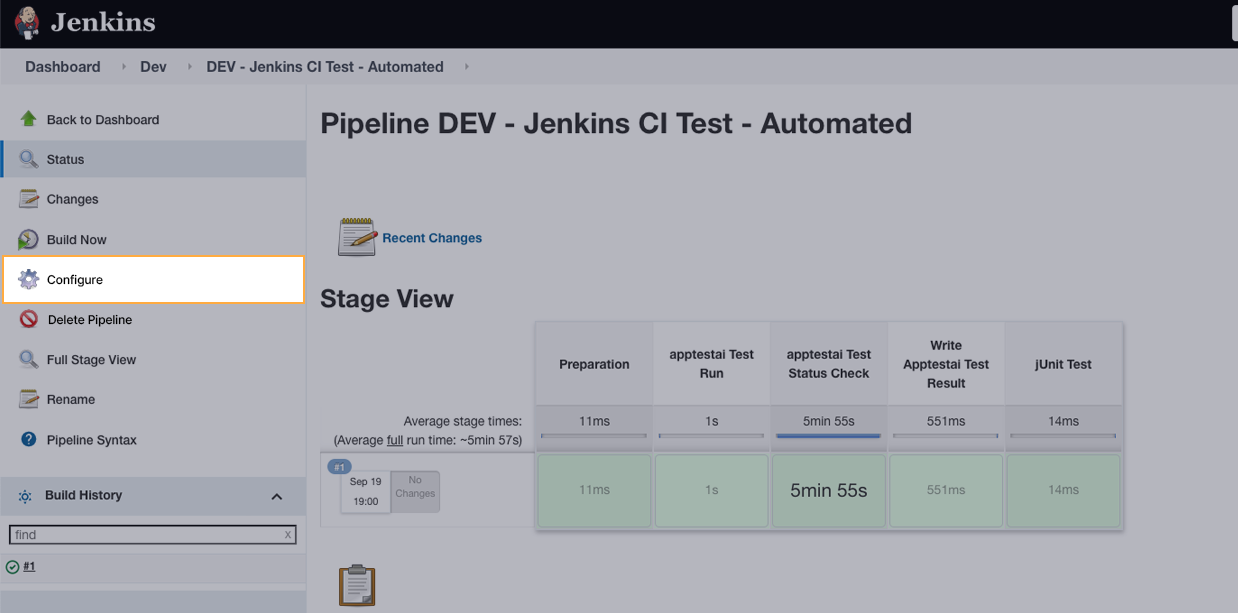
- On the pipeline definition page, add the apptest.ai Test Stage Code to the Script box
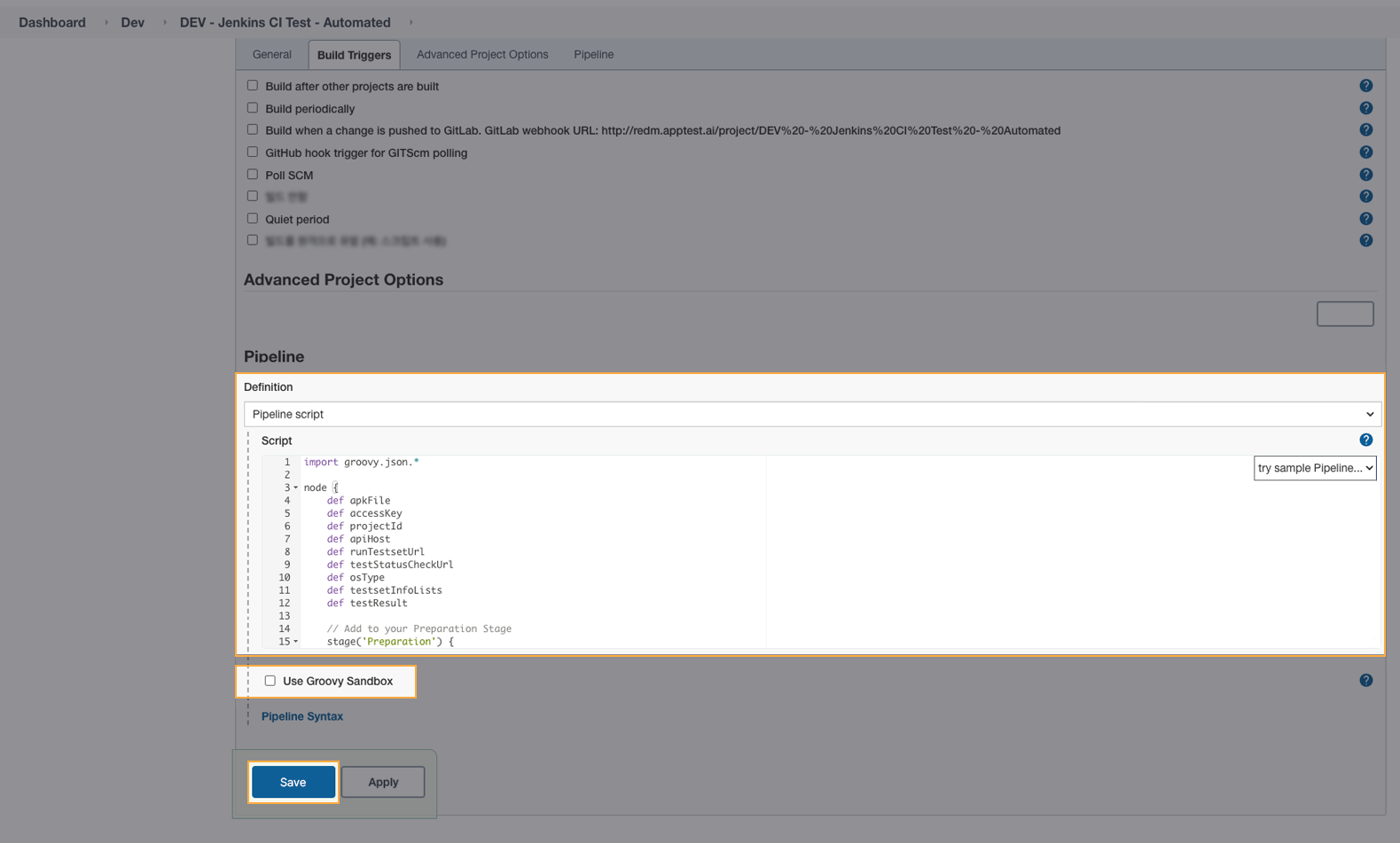
[apptest.ai Test Stage Code 1] – Automated Test with Polling #
import groovy.json.*
node {
def apkFile
def accessKey
def projectId
def apiHost
def runTestsetUrl
def testStatusCheckUrl
def osType
def testsetInfoLists
def testResult
// Add to your Preparation Stage
stage(\'Preparation\') {
echo \"[ apptest.ai ] Current workspace : ${workspace}\"
userID = \'ci_test@apptest.ai\' // [ Modify ] Your apptest.ai\'s account ( Login ID )
accessKey = \'xxxxxxxxxxxxxxxxxxxxxxxxxxxxx\' // [ Modify ] Your apptest.ai account\'s accesskey (Check out your profile page)
projectId = 1234 // [ Modify ] The apptest.ai\'s project ID where the test will be run
apiHost = \"https://api.apptest.ai\"
runTestsetUrl = \"${apiHost}/openapi/v2/testset\"
osType=\'ANDROID\' // [ Modify ] Please enter the os type of the test target. (ANDROID | iOS)
echo \"[ apptest.ai ] Preparation successfully.\"
}
// Apptest.ai Test run Stage
stage(\'apptestai Test Run\') {
apkFile=\"/var/jenkins_home/BBC_News_v5.5.1.2.com.apk\"
// Call apptest.ai\'s Test run API.
runTestset = sh(returnStdout: true, script: \"curl -X POST -u \'${userID}:${accessKey}\' -F \'app_file=@\\\"${apkFile}\\\"\' -F \'data={\\\"pid\\\": ${projectId}, \\\"testset_name\\\": \\\"${env.BUILD_TAG}\\\",\\\"os_type\\\": \\\"${osType}\\\", \\\"ci_type\\\": \\\"jenkins\\\"}\' ${runTestsetUrl}\").toString().trim()
runTestsetResponse = new JsonSlurperClassic().parseText(runTestset)
// Test run fail case
if (runTestsetResponse.result_code != 0) {
echo \"[ apptest.ai ] Failed to run the test. ${runTestset}\"
runTestset = null
runTestsetResponse = null
error \"FAIL\"
}
testsetId = runTestsetResponse[\'data\'][\'testset_id\']
runTestset = null
runTestsetResponse = null
echo \"[ apptest.ai ] Test run successfully. (Testset ID : ${testsetId})\"
}
// Apptest.ai Test status check Stage
stage(\'apptestai Test Status Check\') {
completeAll = false
testResultXml = \'\'
// Repeat until all tests are complete
while(!completeAll) {
// Check the test status for each item in the testsetId lists
sleep (time: 10, unit: \"SECONDS\")
testStatusCheckUrl=\"${apiHost}/openapi/v2/testset/${testsetId}\"
getTestStatusCheck = sh( returnStdout: true, script: \"curl -X GET -u \'${userID}:${accessKey}\' ${testStatusCheckUrl}\").toString().trim()
getTestStatusCheckResponse = new JsonSlurperClassic().parseText(getTestStatusCheck)
// Test status check fail case
if (getTestStatusCheckResponse.result_code != 0) {
echo \"[ apptest.ai ] Failed to get test status. ${getTestStatusCheck}\"
getTestStatusCheck = null
getTestStatusCheckResponse = null
error \"FAIL\"
}
testStatus = getTestStatusCheckResponse.data.testset_status.toLowerCase()
echo \"[ apptest.ai ] testset ${testsetId} complete result : ${testStatus}\"
// Get the result data when the test is complete
if (testStatus == \'complete\') {
testResultUrl = \"${apiHost}/openapi/v2/testset/${testsetId}/result\"
getTestResult = sh( returnStdout: true, script: \"curl -X GET -u \'${userID}:${accessKey}\' \'${testResultUrl}\'\").toString().trim()
getTestResultResponse = new JsonSlurperClassic().parseText(getTestResult)
// Test result data get fail case
if (getTestResultResponse.result_code != 0) {
echo \"[ apptest.ai ] Failed to get test result data. ${getTestResult}\"
getTestResult = null
getTestResultResponse = null
error \"FAIL\"
}
// Merge test result xml data
testResultXml = getTestResultResponse.data.result_xml
echo \"[ apptest.ai ] Test completed. tsid : ${testsetId}\"
getTestResult = null
getTestResultResponse = null
completeAll = true
}
getTestStatusCheck = null
getTestStatusCheckResponse = null
}
echo \"[ apptest.ai ] All tests are completed.\"
echo \"[ apptest.ai ] Test result data : ${testResultXml}\"
}
// Write apptest.ai test result data to file Stage
stage(\'Write Apptestai Test Result\') {
sh \"mkdir -p tmp/\"
// Write File file:\"tmp/TESTS-Apptestai.xml\", text: testResultXml, encoding: \"UTF-8\"
sh \"echo -n \'${testResultXml}\' > tmp/TESTS-Apptestai.xml\"
}
// JUnit Test Stage
stage(\'jUnit Test\') {
junit \'tmp/TESTS-*.xml\'
}
}
[apptest.ai Test Stage Code 2] – Multi Scenario Test with Polling
#
You must have a scenario ID, source type, and os type to run a scenario test.
import groovy.json.*
node {
def apkFile
def accessKey
def projectId
def apiHost
def getScenarioListUrl
def runTestsetUrl
def testStatusCheckUrl
def scenarioQueryString
def osType
def scenarioIdLists
def testsetInfoLists
def testResult
// Add to your Preparation Stage
stage(\'Preparation\') {
echo \"[ apptest.ai ] Current workspace : ${workspace}\"
userID = \'ci_test@apptest.ai\' // [ Modify ] Your apptest.ai\'s account ( Login ID )
accessKey = \'xxxxxxxxxxxxxxxxxxxxxxxxxxxxx\' // [ Modify ] Your apptest.ai account\'s accesskey (Check out your profile page)
projectId = 1234 // [ Modify ] The apptest.ai\'s project ID where the test will be run
apiHost = \"https://api.apptest.ai\"
getScenarioListUrl = \"${apiHost}/openapi/v2/project/${projectId}/scenarios\"
runTestsetUrl = \"${apiHost}/openapi/v2/testset\"
scenarioQueryString = \'\' // [ Modify ] When getting a list of scenarios, enter the characters you want included in the scenario name.
osType=\'ANDROID\' // [ Modify ] Please enter the os type of the test target. (ANDROID | iOS)
// Get scenario list from project (filter : OS Type , Query String )
getScenarioList = sh(returnStdout: true, script: \"curl -X GET -u \'${userID}:${accessKey}\' \'${getScenarioListUrl}?os_type=${osType}&q=${scenarioQueryString}\'\").toString().trim()
getScenarioListResponse = new JsonSlurperClassic().parseText(getScenarioList)
echo \"[ apptest.ai ] getScenarioListResponse : ${getScenarioListResponse}\"
if (getScenarioListResponse.result_code != 0) {
echo \"[ apptest.ai ] Failed to get list of scenarios. ${getScenarioList}\"
getScenarioList = null
getScenarioListResponse = null
error \"FAIL\"
}
scenarioIdLists = getScenarioListResponse.data.scenarios
getScenarioList = null
getScenarioListResponse = null
echo \"[ apptest.ai ] Preparation successfully.\"
}
// Apptest.ai Test run Stage
stage(\'apptestai Test Run\') {
testsetInfoLists = []
scenarioIdLists.each{
scenarioId ->
// Call apptest.ai\'s Test run API.
runTestset = sh(returnStdout: true, script: \"curl -X POST -u \'${userID}:${accessKey}\' -F \'data={\\\"pid\\\": ${projectId}, \\\"testset_name\\\": \\\"${env.BUILD_TAG}\\\", \\\"scenario_id\\\": ${scenarioId}, \\\"source_type\\\": \\\"file\\\", \\\"os_type\\\": \\\"${osType}\\\", \\\"ci_type\\\": \\\"jenkins\\\"}\' ${runTestsetUrl}\").toString().trim()
runTestsetResponse = new JsonSlurperClassic().parseText(runTestset)
// Test run fail case
if (runTestsetResponse.result_code != 0) {
echo \"[ apptest.ai ] Failed to run the test. ${runTestset}\"
runTestset = null
runTestsetResponse = null
error \"FAIL\"
}
testsetId = runTestsetResponse[\'data\'][\'testset_id\']
echo \"[ apptest.ai ] TestSet id : ${testsetId} is ran successfully\"
testsetInfo = [:]
testsetInfo[\'testset_id\'] = testsetId
testsetInfo[\'complete\'] = false
testsetInfoLists << testsetInfo
runTestset = null
runTestsetResponse = null
}
echo \"[ apptest.ai ] Test run successfully.\"
}
// Apptest.ai Test status check Stage
stage(\'apptestai Test Status Check\') {
completeAll = false
testResultXml = \'\'
// Repeat until all tests are complete
while(!completeAll) {
// Check the test status for each item in the testsetId lists
for (int i = 0; i < testsetInfoLists.size(); i++) {
waitUntil{
sleep (time: 10, unit: \"SECONDS\")
item = testsetInfoLists[i]
testsetId = item.testset_id
if (item.complete == false) {
testStatusCheckUrl=\"${apiHost}/openapi/v2/testset/${testsetId}\"
getTestStatusCheck = sh( returnStdout: true, script: \"curl -X GET -u \'${userID}:${accessKey}\' ${testStatusCheckUrl}\").toString().trim()
getTestStatusCheckResponse = new JsonSlurperClassic().parseText(getTestStatusCheck)
// Test status check fail case
if (getTestStatusCheckResponse.result_code != 0) {
echo \"[ apptest.ai ] Failed to get test status. ${getTestStatusCheck}\"
getTestStatusCheck = null
getTestStatusCheckResponse = null
error \"FAIL\"
}
testStatus = getTestStatusCheckResponse.data.testset_status.toLowerCase()
echo \"[ apptest.ai ] testset ${testsetId} complete result : ${testStatus}\"
// Get the result data when the test is complete
if (testStatus == \'complete\') {
testResultUrl = \"${apiHost}/openapi/v2/testset/${testsetId}/result\"
getTestResult = sh( returnStdout: true, script: \"curl -X GET -u \'${userID}:${accessKey}\' \'${testResultUrl}?data_type=bare_xml\'\").toString().trim()
getTestResultResponse = new JsonSlurperClassic().parseText(getTestResult)
// Test result data get fail case
if (getTestResultResponse.result_code != 0) {
echo \"[ apptest.ai ] Failed to get test result data. ${getTestResult}\"
getTestResult = null
getTestResultResponse = null
error \"FAIL\"
}
// Test result xml data init value setting
if (testResultXml.length() == 0) {
testResultJson = new JsonSlurperClassic().parseText(getTestResultResponse.data.result_json)
testResultXml = \"\"
}
// Merge test result xml data
testResultXml = testResultXml + getTestResultResponse.data.result_bare_xml
echo \"[ apptest.ai ] Test completed. tsid : ${testsetId}\"
getTestResult = null
getTestResultResponse = null
item[\'complete\'] = true
}
getTestStatusCheck = null
getTestStatusCheckResponse = null
}
return true
}
}
// Check running test item
runningTestItem = testsetInfoLists.findAll { element -> element.complete == false }
// Marking all tests complete when running test count is zero
if ( runningTestItem.size() == 0 ) {
testResultXml = testResultXml + \"\"
completeAll = true
}
}
echo \"[ apptest.ai ] All tests are completed.\"
echo \"[ apptest.ai ] Test result data : ${testResultXml}\"
}
// Write apptest.ai test result data to file Stage
stage(\'Write Apptestai Test Result\') {
sh \"mkdir -p tmp/\"
// Write File file:\"tmp/TESTS-Apptestai.xml\", text: testResultXml, encoding: \"UTF-8\"
sh \"echo -n \'${testResultXml}\' > tmp/TESTS-Apptestai.xml\"
}
// JUnit Test Stage
stage(\'jUnit Test\') {
junit \'tmp/TESTS-*.xml\'
}
}
You can change the following items in the above script.
- userID : apptest.ai\’s Login ID
- accessKey : The access key from apptest.ai
- projectId : The project ID created in apptest.ai
- Testing is performed with preset devices within a time limit defined in the apptest.ai project configuration.
- Changing the preference for the Sample Test Project is not allowed, but you can change the preference in a new project.
- osType : OS type for test target
- apkFile : The app path (App Binary File) to be tested
Click “Build Now” in Jenkins to start the pipeline.
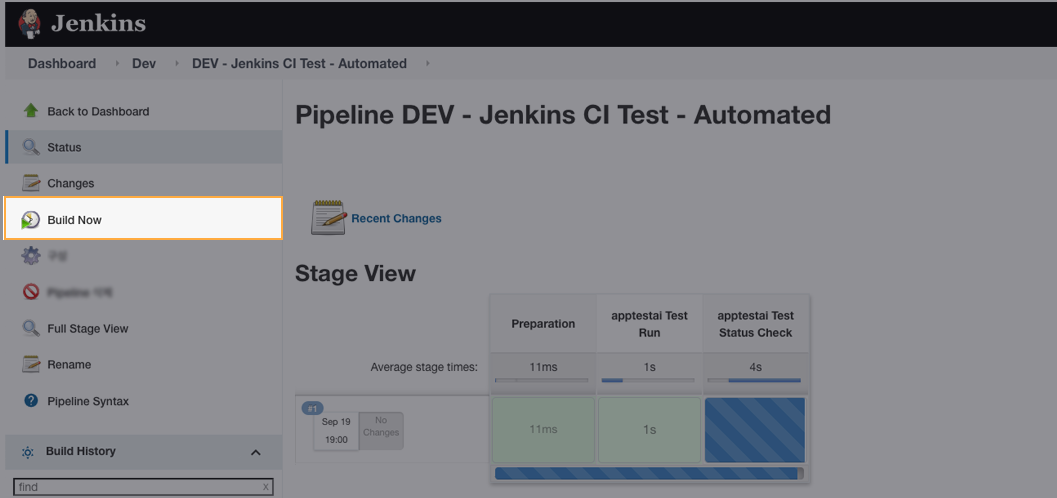
5. Test Results #
Once the testing is complete, the testing results in the JUnit XML result format are automatically passed onto Jenkins with a callback URL. Jenkins reflects the returned testing results.
For more detailed analysis, please visit apptest.ai.
- View Testing Results in Jenkins
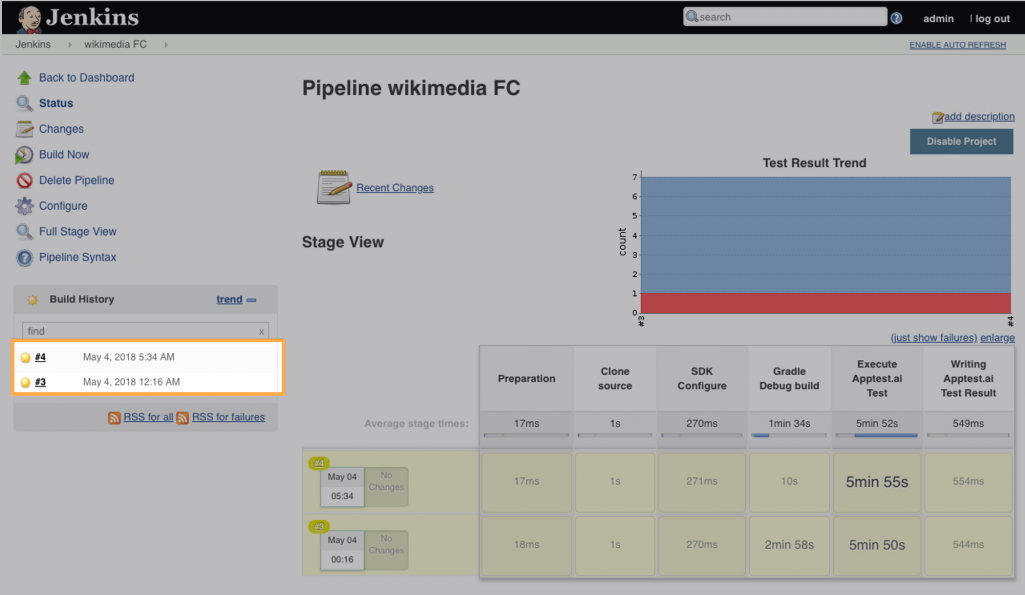
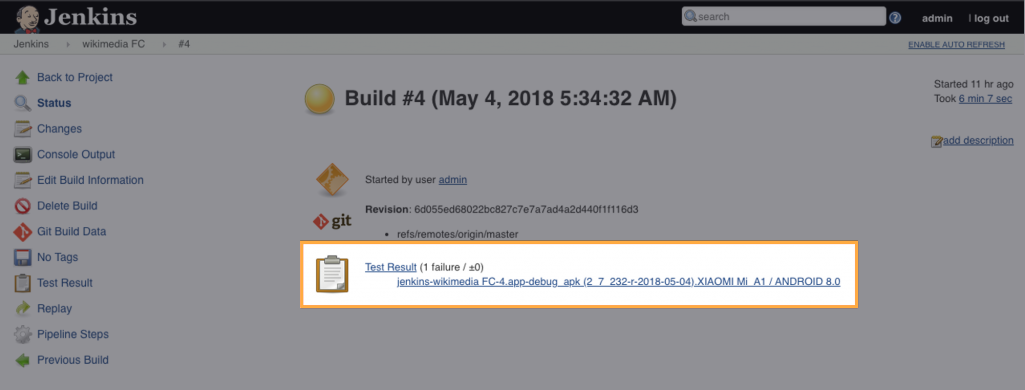
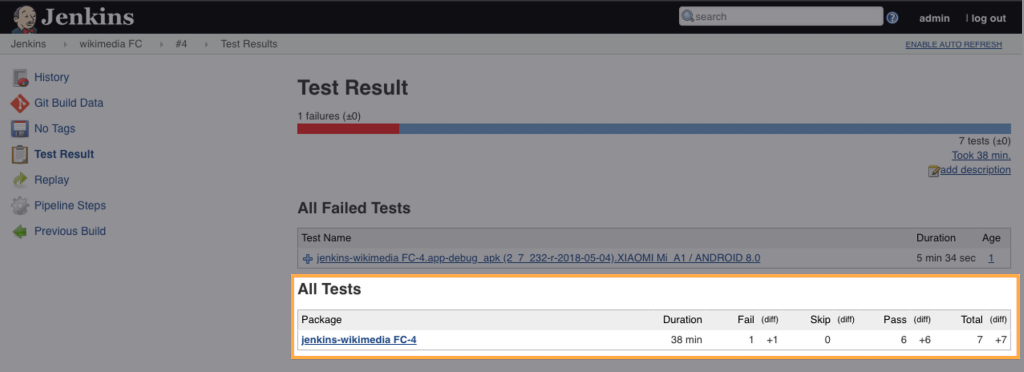
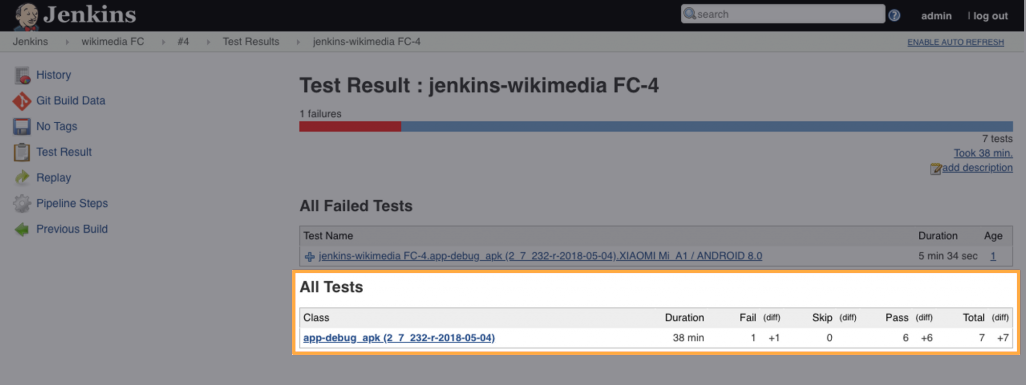
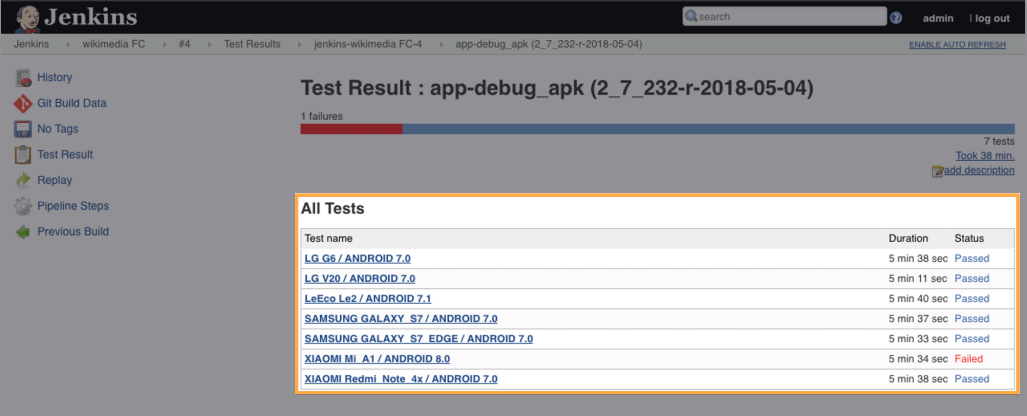
- View Testing Results in apptest.ai