Let’s write a scenario where a video to be played is located in the middle of a long list and scrolls until the desired video is found.
💡 Let's write a scenario that searches for "apptest ai" on Youtube and plays the video "Introducing...Apptest AI".
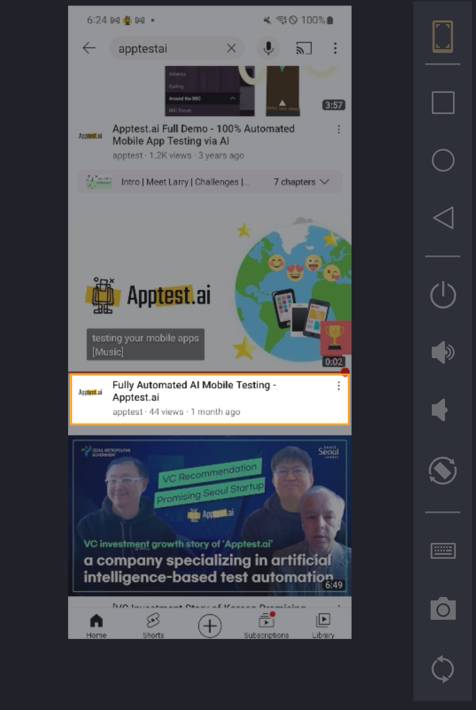
Step1. Launch Youtube and search for apptest ai to find the video you want.

Step2. Create a new step and select “Loop UIObject” as the action.
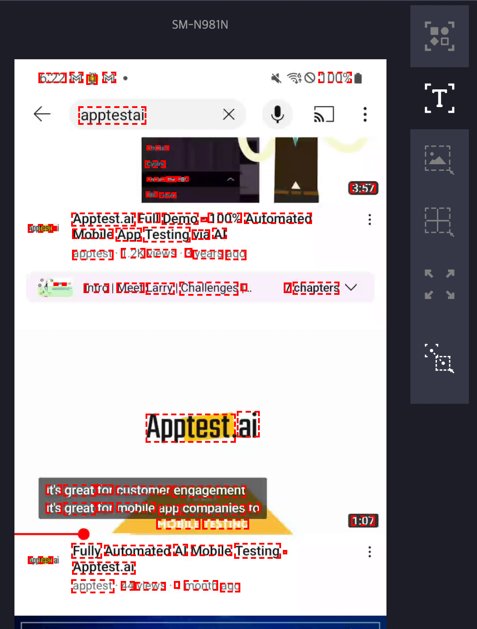
Step3. After screen analysis, select “OCR” as the analysis tool.
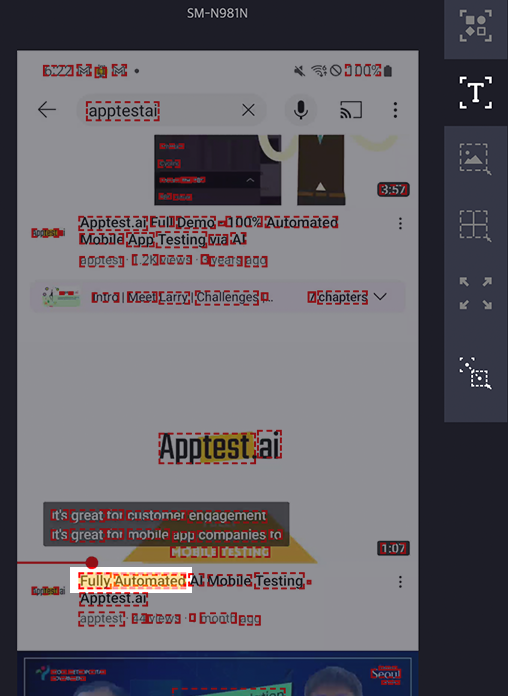

Step4. Select “Fully Automated” on the screen and add it as a UIObject by dragging and dropping it.
Step5. Create a child step by right-clicking the above step and clicking the “Insert Child” button. Set “Scroll” as the action, select “Full Screen” after analyzing the screen, and add it as a UIObject of the child step by dragging and dropping the entire screen.
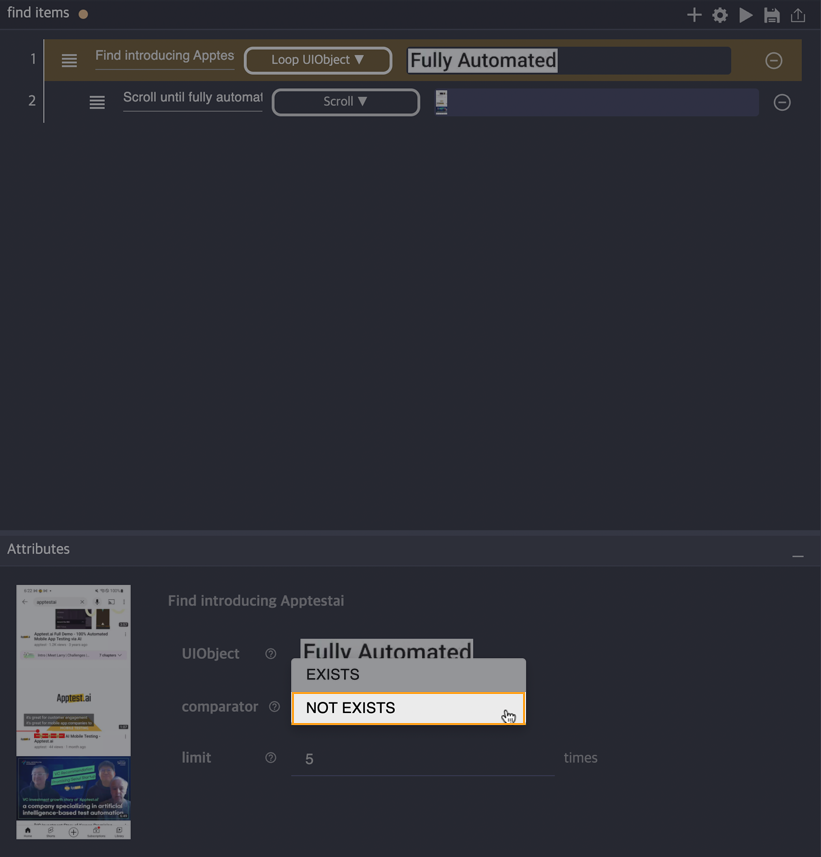
Step6. Click on the Loop UIObject step to activate the Attributes panel. Change the comparator to NOT EXISTS because you need to scroll the screen if there is no image you are looking for on the screen.
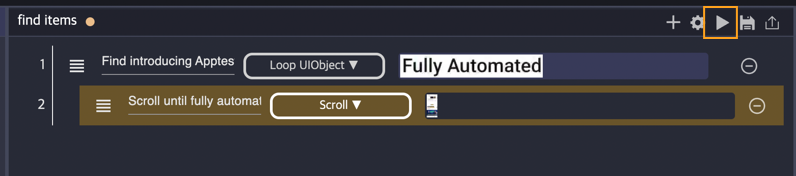
Step7. Change the screen of the device connected to Stego to the initial screen and execute the created step.
